In this technical post we will go over the process to mimic user’s geolocation using WebdriverIO along with Mocha Framework. NOTE: If you need to know how to setup a WebdriverIO, please refer my previous post: WebdriverIO Getting Started. Then add devtools dependency:
npm i --save-dev @wdio/devtools-service
Then edit wdio.conf.js and add devtools service to the webdriverIO configuration.
// Test runner services
// Services take over a specific job you don't want to take care of. They enhance
// your test setup with almost no effort. Unlike plugins, they don't add new
// commands. Instead, they hook themselves up into the test process.
services: ["chromedriver", "devtools"],
Now let’s create a test scenario where we modify our location to be in Ann Arbor Michigan, United States.
describe("Checking locations", () => {
it("goes to Ann Arbor Michigan", async () => {
await LocationPage.open()
await browser.cdp("Emulation", "setGeolocationOverride", {
latitude: 42.3173603,
longitude: -83.6826172,
accuracy: 1,
})
})
On LocationPage open method we are browsing this URL: https://www.where-am-i.net/ so we can get our current location. Another important method is cbp which is a custom command added to the browser that allows to call emulation setGeolocationOverride from devtools protocol, if you want to know more about this method please go here
class LocationPage {
async open() {
await browser.url("https://www.where-am-i.net/")
}
}
module.exports = new LocationPage()
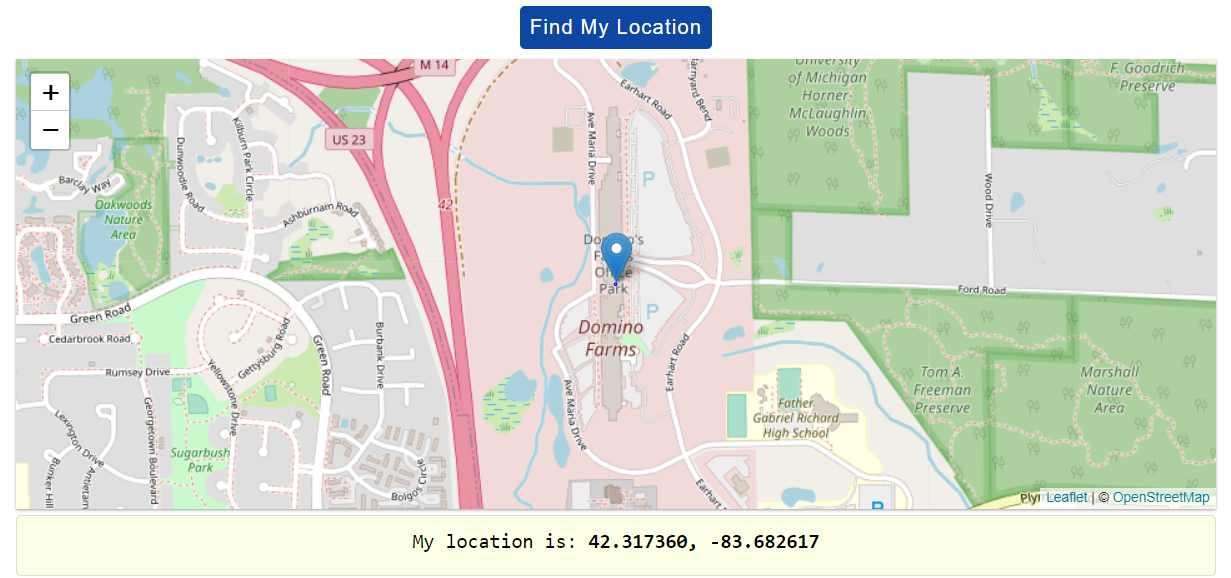
Let’s move our location from Ann Arbor United States to Guadalajara Mexico
describe("Checking locations", () => {
it("goes from Ann Arbor to Guadalajara", async () => {
await LocationPage.open()
await browser.cdp("Emulation", "setGeolocationOverride", {
latitude: 42.3173603,
longitude: -83.6826172,
accuracy: 1,
})
await LocationPage.clickOnLocationButton()
await browser.pause(3000)
await browser.cdp("Emulation", "setGeolocationOverride", {
latitude: 20.6743943,
longitude: -103.3874128,
accuracy: 1,
})
})
On LocationPage.clickOnLocationButton() we are performing a click action on location button so we can update our location on the map.
const properties = require(`../properties/test.properties`)
class LocationPage {
get locationButton() {
return $("[id=btnMyLocation]")
}
async clickOnLocationButton() {
const button = await this.locationButton
await expect(button).toBeExisting()
await button.click()
}
async open() {
await browser.url(properties.url)
}
}
module.exports = new LocationPage()
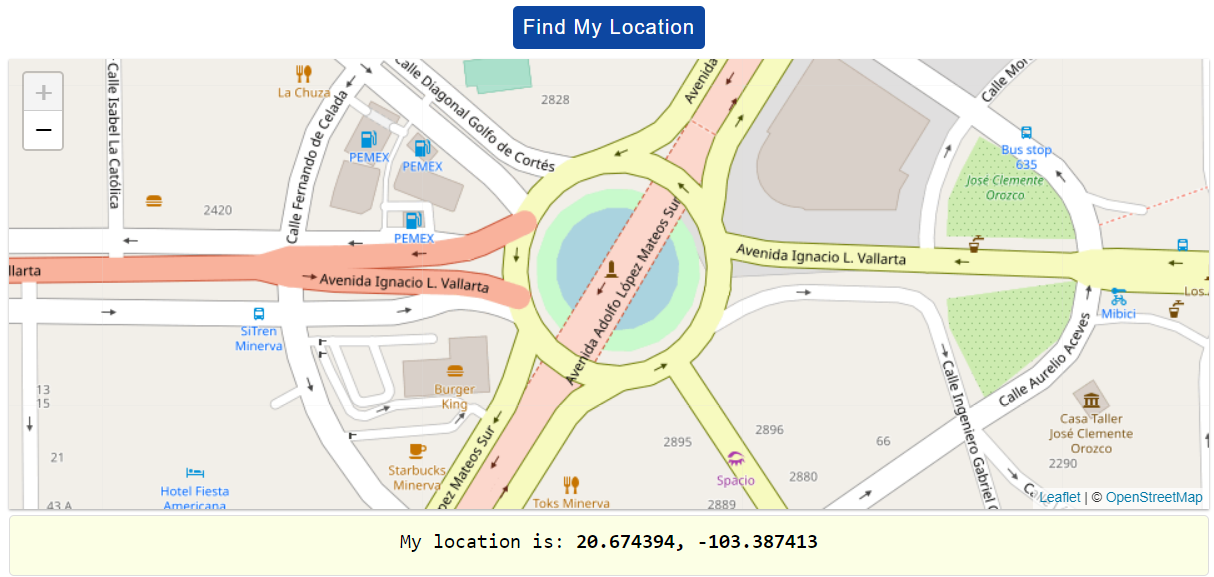
And finally let’s move from Mexico to Netherlands, also please notice how here we are externalizing our values in a properties file, so we can avoid hard coding.
const properties = require(`../properties/test.properties`)
const LocationPage = require("../pageobjects/location.page")
describe("Checking locations", () => {
it("goes from Ann Arbor to Guadalajara to Amsterdam", async () => {
await LocationPage.open()
await browser.cdp("Emulation", "setGeolocationOverride", {
latitude: properties.UNITED_STATES.latitude,
longitude: properties.UNITED_STATES.longitude,
accuracy: properties.accuracy,
})
await LocationPage.clickOnLocationButton()
await browser.pause(properties.waitingTime)
await browser.cdp("Emulation", "setGeolocationOverride", {
latitude: properties.MEXICO.latitude,
longitude: properties.MEXICO.longitude,
accuracy: properties.accuracy,
})
await LocationPage.clickOnLocationButton()
await browser.pause(properties.waitingTime)
await browser.cdp("Emulation", "setGeolocationOverride", {
latitude: properties.NETHERLANDS.latitude,
longitude: properties.NETHERLANDS.longitude,
accuracy: properties.accuracy,
})
await LocationPage.clickOnLocationButton()
await browser.pause(properties.waitingTime)
})
})
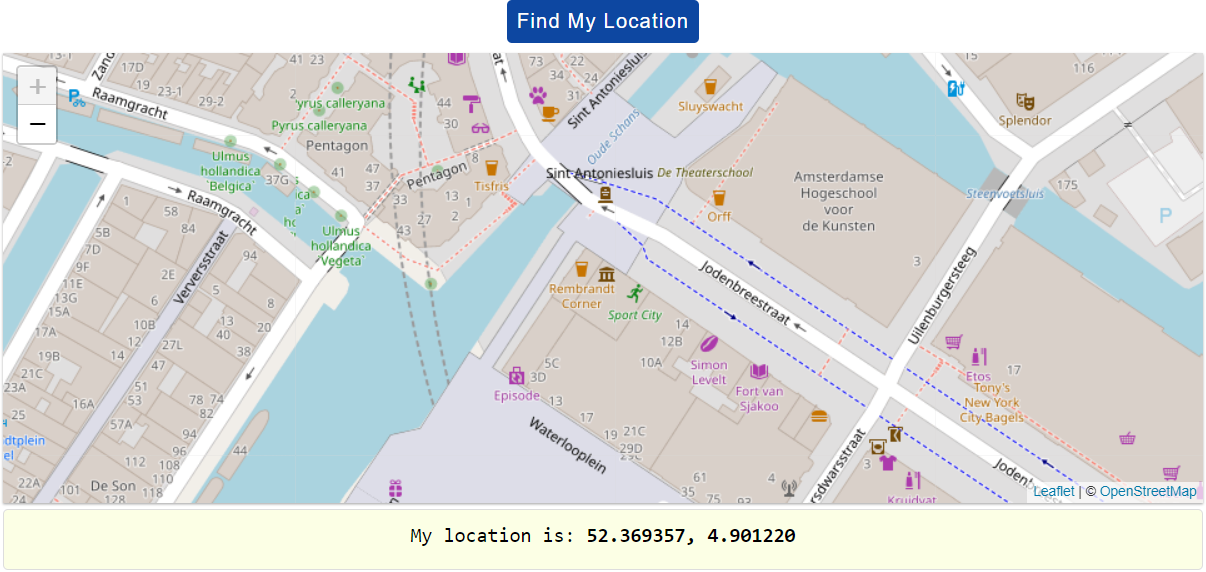
You are good to execute this project with: npx wdio run wdio.conf.js, and you should see those geolocations in the map. To browse the code go here, to download the project:
git clone git@github.com:josdem/webdriverio-workshop.git