In the same way we open our eyes and analyze if an image looks good, Applitools uses Visual AI to detect changes in our website so we can identify UI defects or validate expected new functionality. In this technical post we will go over Applitools technology and how it can save us ton of time in visual components validations. NOTE: If you need to know how to setup a WebdriverIO, please refer my previous post: WebdriverIO Getting Started. Then add Applitools dependency:
npm i --save-dev @applitools/eyes-webdriverio
Now let’s create a navigate.spec.js under test/specs/ directory with this content
const Applitools = require("../utils/applitools.util")
const Constants = require('../utils/constants.util')
const HomePage = require("../pageobjects/home.page")
const batchName = 'WebdriverIO'
describe("validating WebdriverIO web page", () => {
before("setting up Applitools configuration", async () => {
await Applitools.setUpConfiguration(batchName)
})
beforeEach("setting up test information", async function () {
const testName = this.currentTest.title
await Applitools.setUpTest(Constants.appName, testName)
})
it("validates website title", async () => {
await HomePage.open()
await Applitools.checkWindowEyes("home page")
})
afterEach("cleaning up test", async () => {
await Applitools.closeEyes()
})
after("publishing results", async () => {
await Applitools.cleaning()
})
})
Let’s analyze every section, on before method we are setting up all required Applitools setup, on beforeEach we are setting up our test information such as application and test name. it “validates website title” we are opening our taget web page and taking an screenshot with await applitools.checkWindowEyes("home page") on afterEach and after methods we are cleaning and publishing our results. Now is time to take a look to Applitools confuguration in detail:
const setUpConfiguration = async (batchName) => {
const runnerOptions = new RunnerOptions().testConcurrency(5)
runner = new VisualGridRunner(runnerOptions)
eyes = new Eyes(runner)
configuration = eyes.getConfiguration()
configuration.setApiKey(process.env.APPLITOOLS_API_KEY)
configuration.setServerUrl(APPLITOOLS_SERVER)
configuration.setBatch(new BatchInfo(batchName))
configuration.addBrowser(CHROME.width, CHROME.height, BrowserType.CHROME)
configuration.addBrowser(FIREFOX.width, FIREFOX.height, BrowserType.FIREFOX)
configuration.addBrowser(EDGE.width, EDGE.height, BrowserType.EDGE_CHROMIUM)
configuration.addBrowser(SAFARI.width, SAFARI.height, BrowserType.SAFARI)
configuration.addDeviceEmulation(DeviceName.iPhone_11, ScreenOrientation.PORTRAIT)
configuration.addDeviceEmulation(DeviceName.Pixel_5, ScreenOrientation.PORTRAIT)
}
As you can see here we are setting up our Applitools key from the system properties, you might want to get your own key, here is the link to get it: Create an account. Here we are adding all browsers and devices we want to test our web page, yes Applitools will create an screenshot for every device / browser specified.
const checkWindowEyes = async (screenshot) => {
await eyes.check(screenshot, Target.window().layoutBreakpoints(BREAK_POINT_SIZE))
}
On checkWindowEyes we are taking an screenshot using eyes.check method. There are cases where a tested page change its layout and content based on viewport width, that is why is a good idea to use layoutBreakpoints to specify a break point size. For example if you know that your web page changes the layout at 700 pixels from desktop to mobile view then we can specify these values as the layout breakpoints.
const closeEyes = async () => {
await eyes.closeAsync()
}
On closeEyes we are closing asynchronously Applitools eyes, this is important since we are using WebdriverIO in an asynchronous implementation. Here is the complete Applitools utils code:
const { VisualGridRunner, RunnerOptions, Eyes, Target, BatchInfo, BrowserType, DeviceName, ScreenOrientation } = require("@applitools/eyes-webdriverio")
const APPLITOOLS_SERVER = "https://eyes.applitools.com/"
const BREAK_POINT_SIZE = 700
const CHROME = {
width: 1280,
height: 768,
}
const FIREFOX = {
width: 800,
height: 600,
}
const EDGE = {
width: 800,
height: 600,
}
const SAFARI = {
width: 1024,
height: 768,
}
let eyes
let runner
let configuration
const setUpConfiguration = async (batchName) => {
const runnerOptions = new RunnerOptions().testConcurrency(5)
runner = new VisualGridRunner(runnerOptions)
eyes = new Eyes(runner)
configuration = eyes.getConfiguration()
configuration.setApiKey(process.env.APPLITOOLS_API_KEY)
configuration.setServerUrl(APPLITOOLS_SERVER)
configuration.setBatch(new BatchInfo(batchName))
configuration.addBrowser(CHROME.width, CHROME.height, BrowserType.CHROME)
configuration.addBrowser(FIREFOX.width, FIREFOX.height, BrowserType.FIREFOX)
configuration.addBrowser(EDGE.width, EDGE.height, BrowserType.EDGE_CHROMIUM)
configuration.addBrowser(SAFARI.width, SAFARI.height, BrowserType.SAFARI)
configuration.addDeviceEmulation(DeviceName.iPhone_11, ScreenOrientation.PORTRAIT)
configuration.addDeviceEmulation(DeviceName.Pixel_5, ScreenOrientation.PORTRAIT)
}
const setUpTest = async (appName, testName) => {
configuration.setAppName(appName)
configuration.setTestName(testName)
eyes.setConfiguration(configuration)
await eyes.open(browser)
}
const checkWindowEyes = async (screenshot) => {
await eyes.check(screenshot, Target.window().layoutBreakpoints(BREAK_POINT_SIZE))
}
const closeEyes = async () => {
await eyes.closeAsync()
}
const cleaning = async () => {
await eyes.abortAsync()
const results = await runner.getAllTestResults(false)
console.log(results)
}
module.exports = {
setUpConfiguration,
setUpTest,
checkWindowEyes,
closeEyes,
cleaning
}
One important part missing here is our page to test, we will create one named test/pageobjects/home.page.js, page object design pattern is very popular when we talk about testing automation concepts, a page object is a representation of a web page, so if the UI changes, you only need to change your page object not test cases.
const properties = require(`../properties/${process.env.NODE_ENV}.properties`)
class HomePage {
async open() {
await browser.url(properties.url)
return await browser.getTitle()
}
}
module.exports = new HomePage()
Please notice that we are loading properties file dynamically using JavaScript backtick template, in this way we can load development, stage and production with different data. Here is our properties file.
module.exports = {
url: "https://webdriver.io/",
title: "WebdriverIO · Next-gen browser and mobile automation test framework for Node.js | WebdriverIO",
}
Also consider using a constants file, so that you can define values you can use across all the project
module.exports = Object.freeze({
appName: "WDIO Automation",
})
You are good to execute it with: npx wdio run wdio.conf.js, and you should see those screenshots stored at your Applitools test results dashboard:
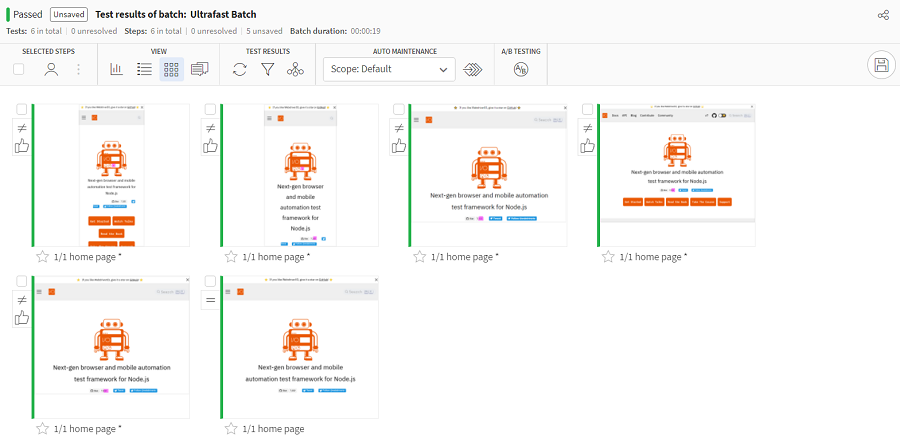
Applitools can also take screenshots from a particular region, this is useful when you might want to focus your test in some particular section of the website. Here is the code:
const checkRegionEyes = async (screenshot, region) => {
await eyes.check(screenshot, Target.region(By.css(region)))
}
And the test calling the method here:
const properties = require(`../properties/${process.env.NODE_ENV}.properties`)
const assert = require("assert")
const applitools = require("../utils/applitools.util")
const HomePage = require("../pageobjects/home.page")
describe("Checkout footer region", () => {
before("setting up Applitools configuration", async () => {
await applitools.setUpConfiguration()
})
beforeEach("setting up test information", async function () {
const appName = await this.test.parent.title
const testName = await this.currentTest.title
await applitools.setUpTest(appName, testName)
})
it("validates website footer", async () => {
const title = await HomePage.open()
await applitools.checkRegionEyes("footer region", HomePage.getFooter())
assert.strictEqual(title, properties.title)
await applitools.closeEyes()
})
afterEach("cleaning up test", async () => {
await applitools.cleaning()
})
after("publishing results", async () => {
await applitools.publishing()
})
})
To browse the code go here, to download the project:
git clone git@github.com:josdem/applitools-workshop.git